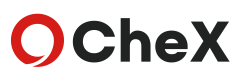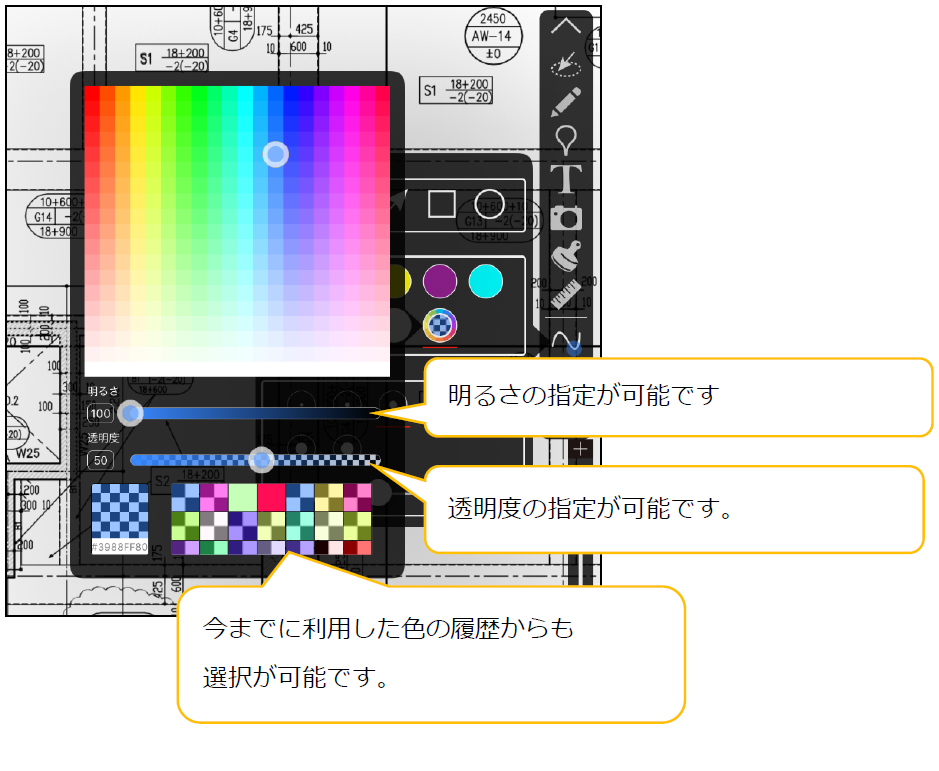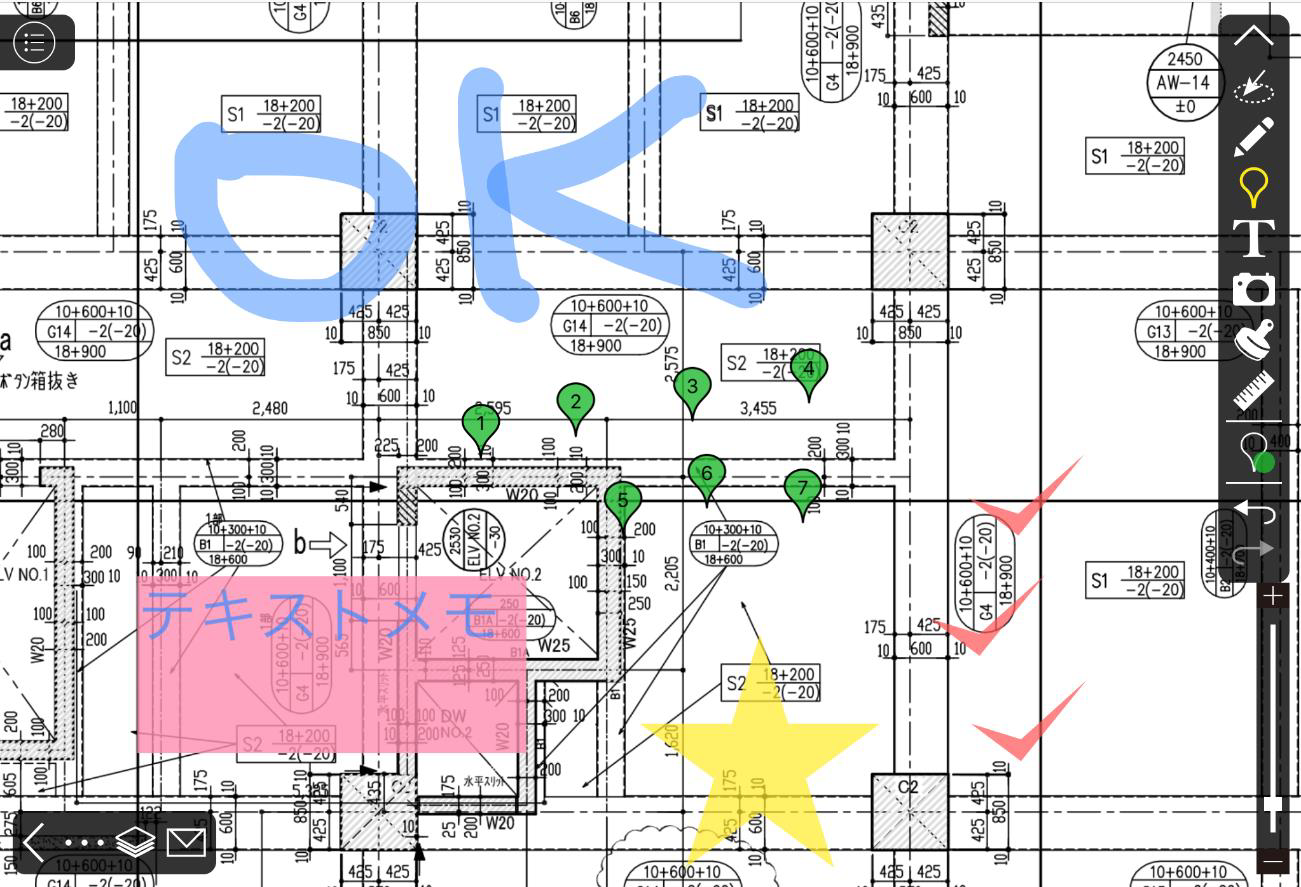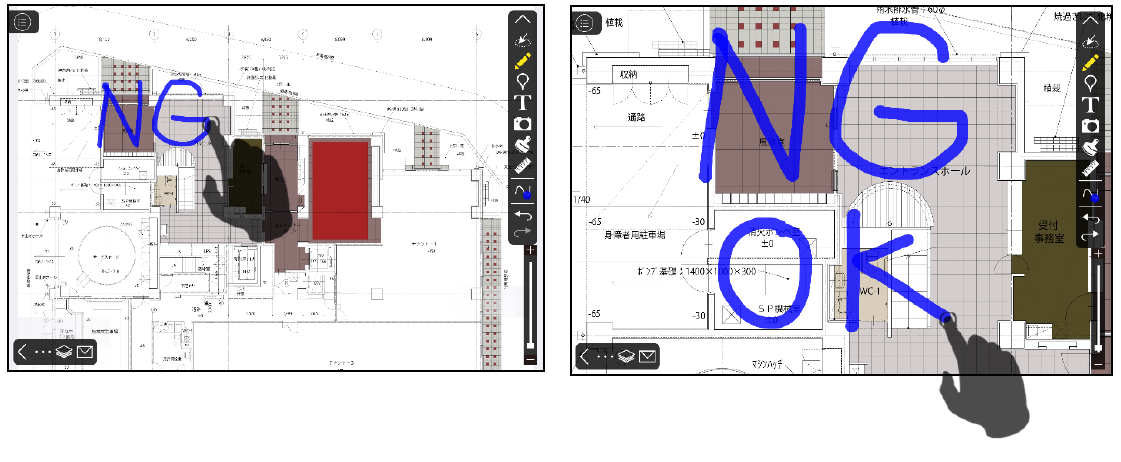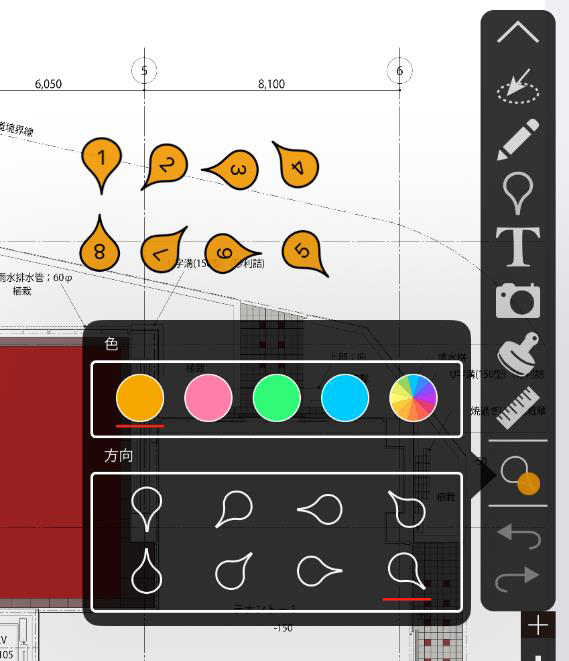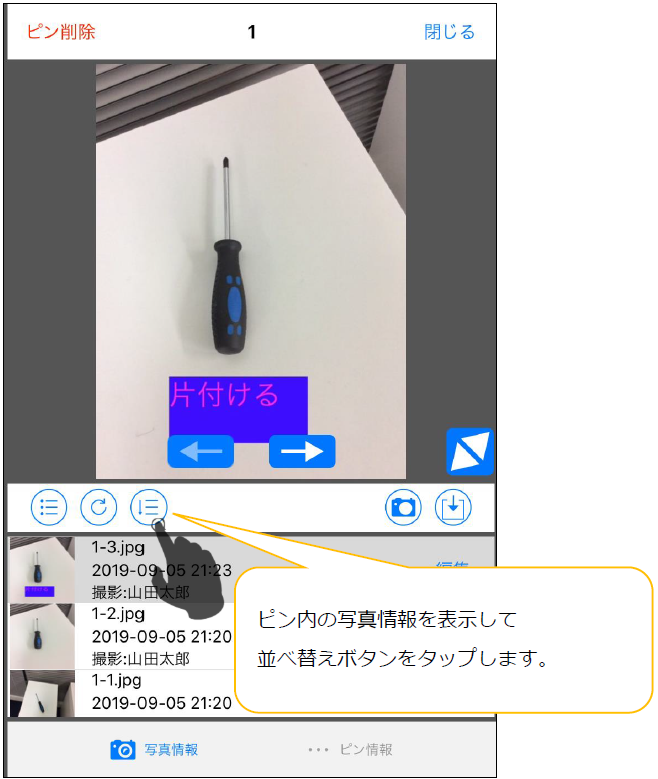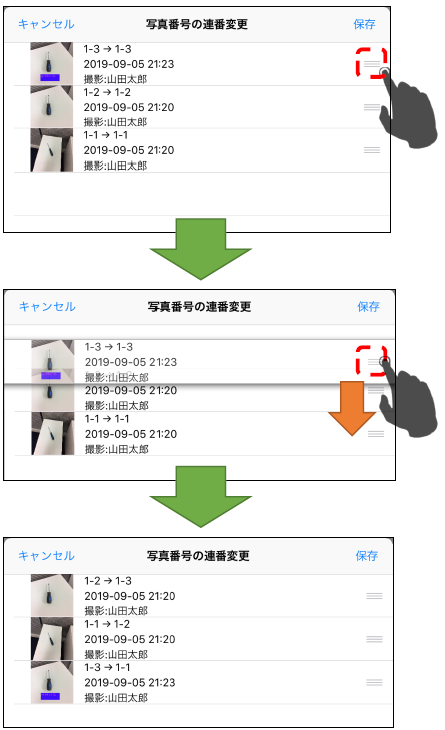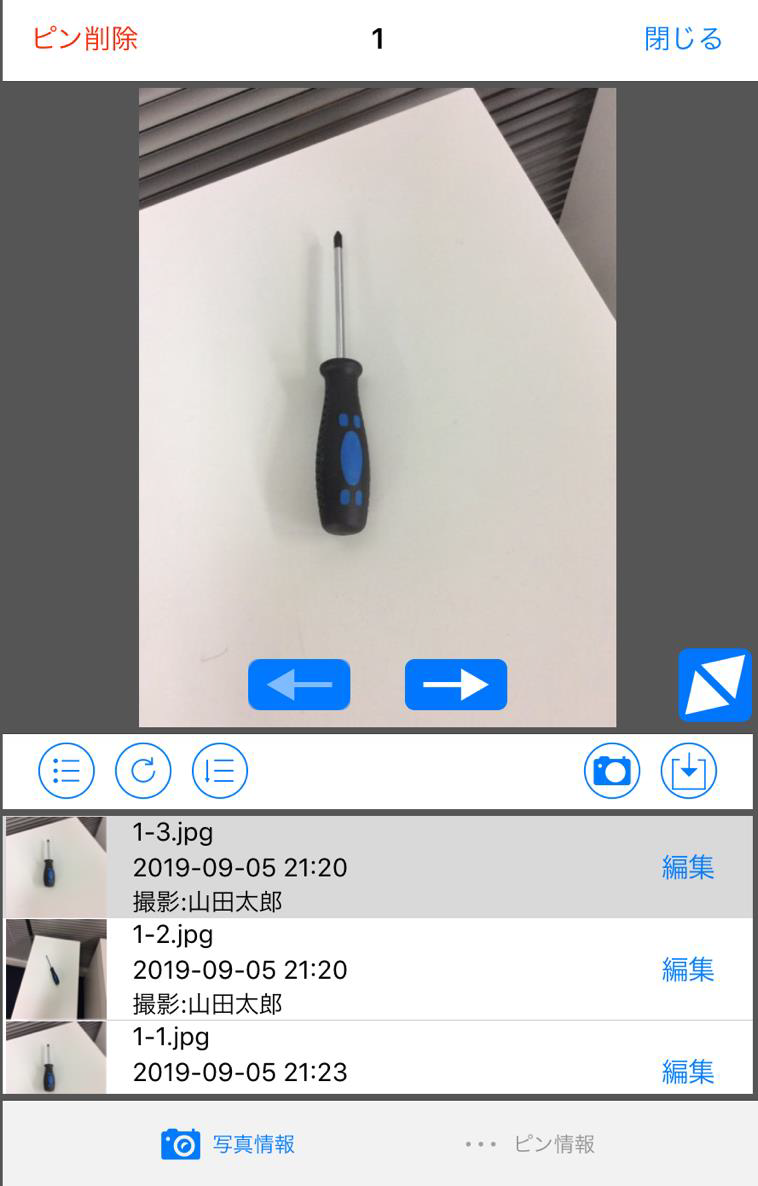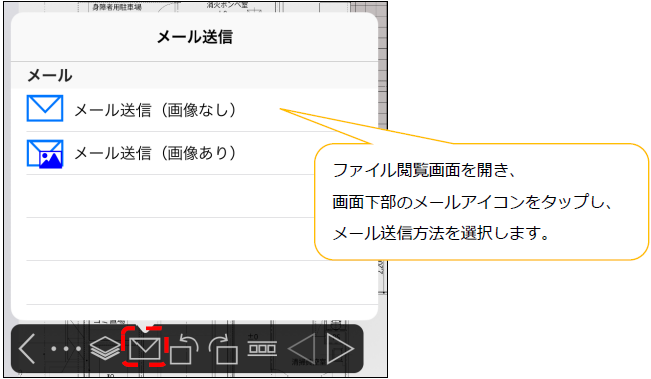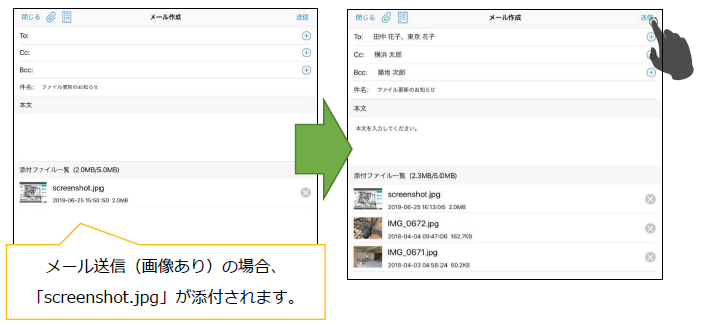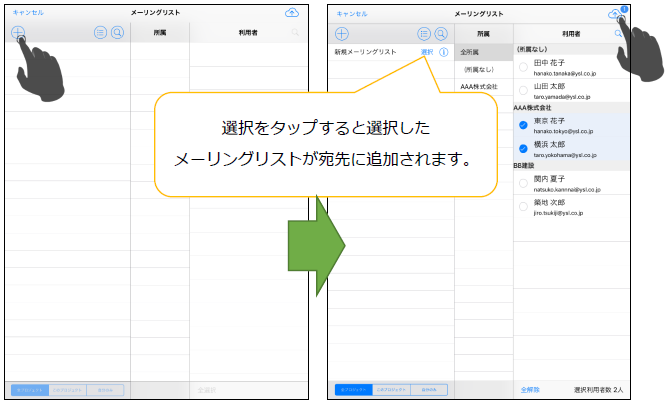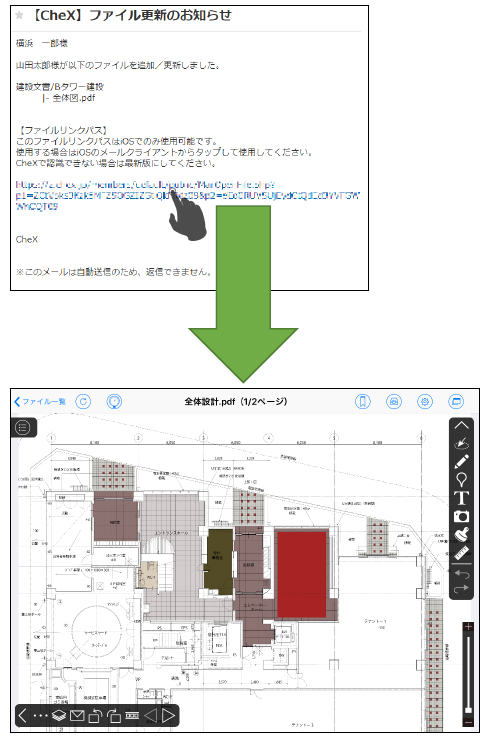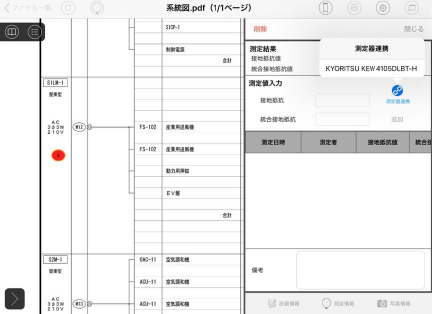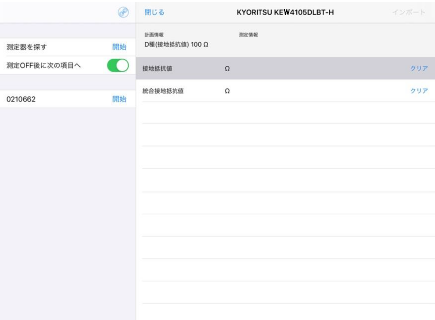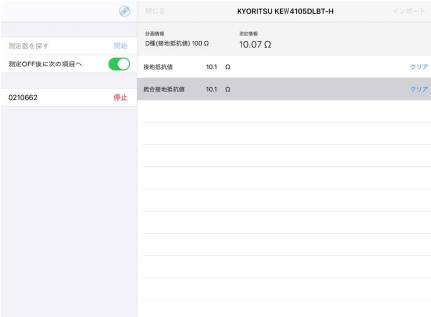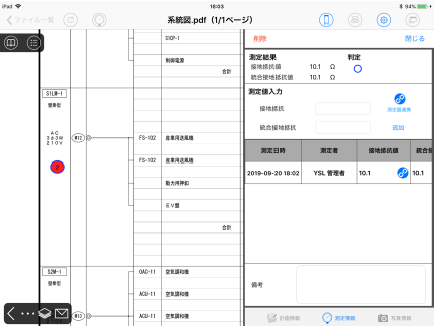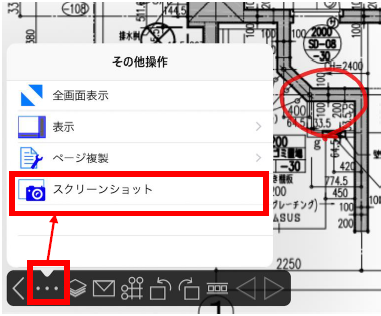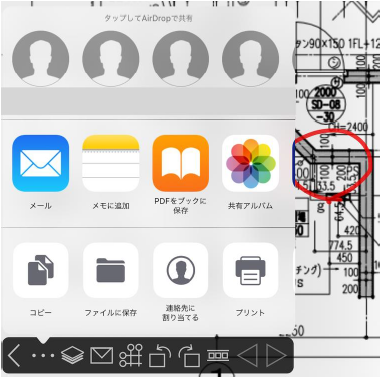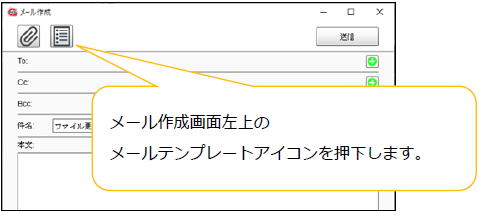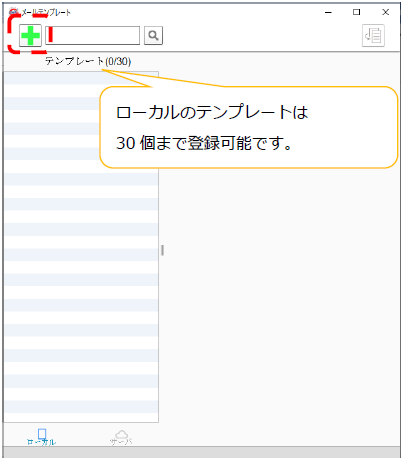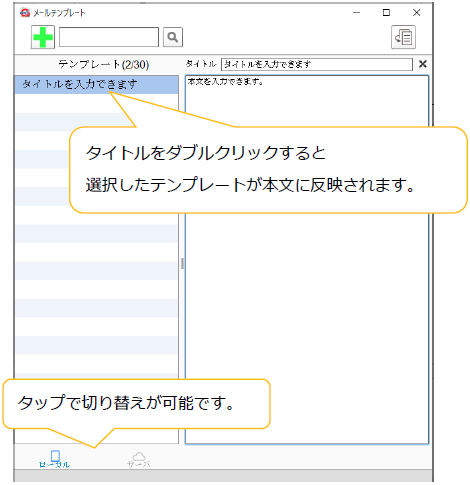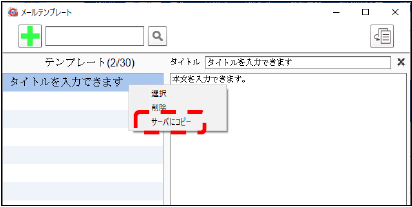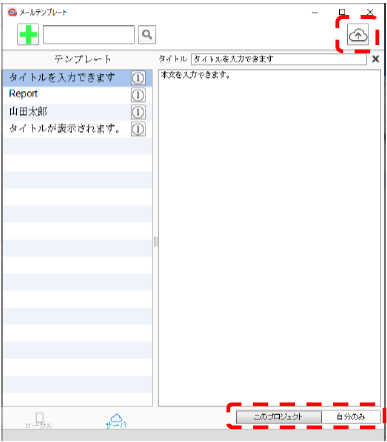iOS/PC2019/10/16
Notification of new feature addition [iOS Ver3.11.0 / PC Ver2.25.0 released]1.Extended note function.(iOS/PC)
(1)The color and transparency can be selected freely with the memo function.
You can also specify brightness and transparency when selecting a color.
You can add a note with the specified color.
(2)Changed the line thickness of the handwritten memo function.
When writing with the same thickness, handwritten memos with the same thickness will be used when the drawing is enlarged or reduced.
(Example) When you write down “NG” and then enlarge it and write down “OK”, it will be the same thickness.
(3)Pin display direction can be changed.
Pin display direction can be selected from 8 directions. The pin on the map option can be selected in the same way.
(4)You can now change the order of the photos in the pin.
* Only photos that have been sent to the server can be changed.
You can change the order of photos by swiping the icon on the right side up and down.
When you press the save button, the order of the photos is reflected on the server.
2.Enhanced email sending function.(iOS/PC)
(1)Revised the mail creation method.
The following is the procedure for sending from the file browsing screen on an iOS device.
Send mail (no image): File view screen capture is not added to the attached file.
Send E-mail (with image): Add a file view screen capture to the attached file.
The mail creation screen is displayed.
Enter and select the recipient, subject, message, and attachment, and tap “Send” to send an email.
Address: Enter any of To, Cc, or Bcc
Subject: Enter up to 100 characters (Default: “File update notification”)
Body: Enter up to 1000 characters
Attachment: Up to 5.0MB can be attached
(2)You can now create mailing lists.
Tap the mailing list icon at the top left of the address selection screen.
Tap the add icon to create a new mailing list.
Select the user you want to add to the new mailing list and tap the send icon to send the mailing list to the server.
3.Added email deep link function.(iOS)
When you tap the link of the sent mail, it will transition to the corresponding CheX file or folder screen.
4.Added a measuring instrument linkage function for ground (weak) forms.(iOS)
Select the ground (weak) form and add a measurement point.
Tap the measurement point and tap the instrument link button.
When the instrument is turned on, it looks for the instrument when the screen is displayed.
Tap the start button next to the instrument serial number to start measurement.
* During voltage measurement, the voltage is displayed at the top of the screen.
Tap the stop button next to the serial number to complete the measurement.
Tap the import button in the upper right to import the measurement data to the measurement point.
5.Added screenshot function.(iOS)
PSMobile linkage function (optional function) was abolished, and screenshot function was added as a standard function.
This function automatically creates an image capture and sends it to other apps.
You can use it freely in each destination app.
The screen shot function can be used from […] of [Page Operation Toolbar] of [File Browsing Screen].
After tapping the screenshot, select the app to send.
6.Added email template function to PC version.(PC)
Email templates can now be created on PC clients.
Since the template screen is displayed, press the add icon.
Double-click the title to reflect it in the text.
If you want to share the local template to the server, right click and select “Copy to Server”.
The email template disclosure range (project / only) is shared by pressing the server sharing button.