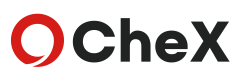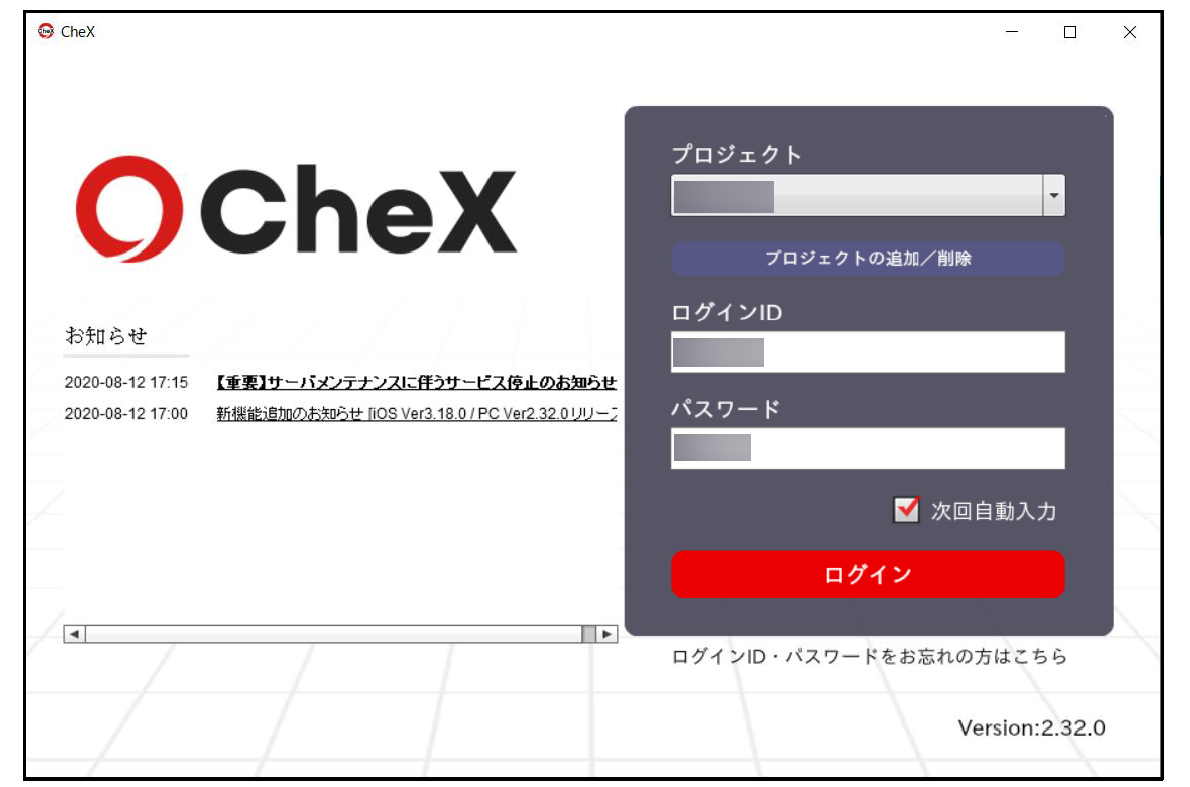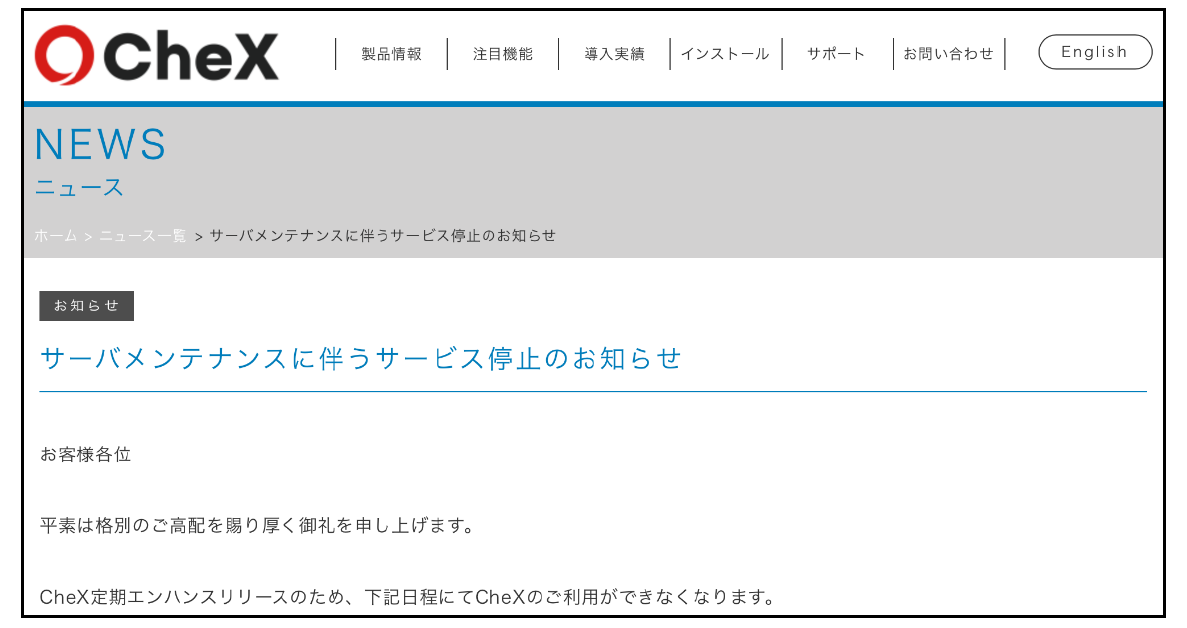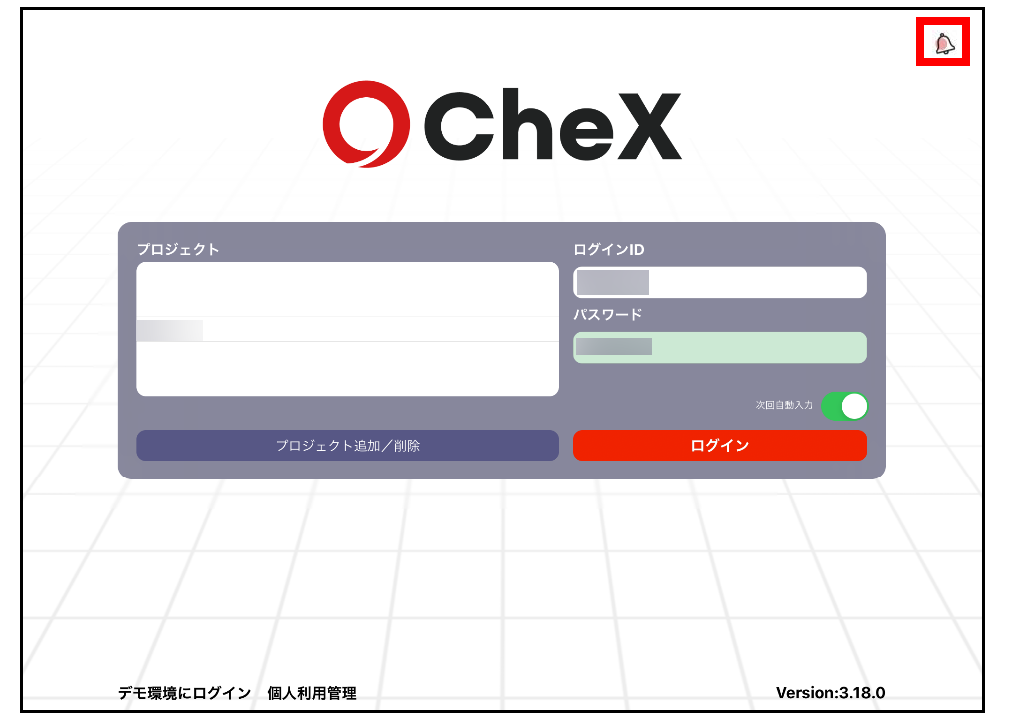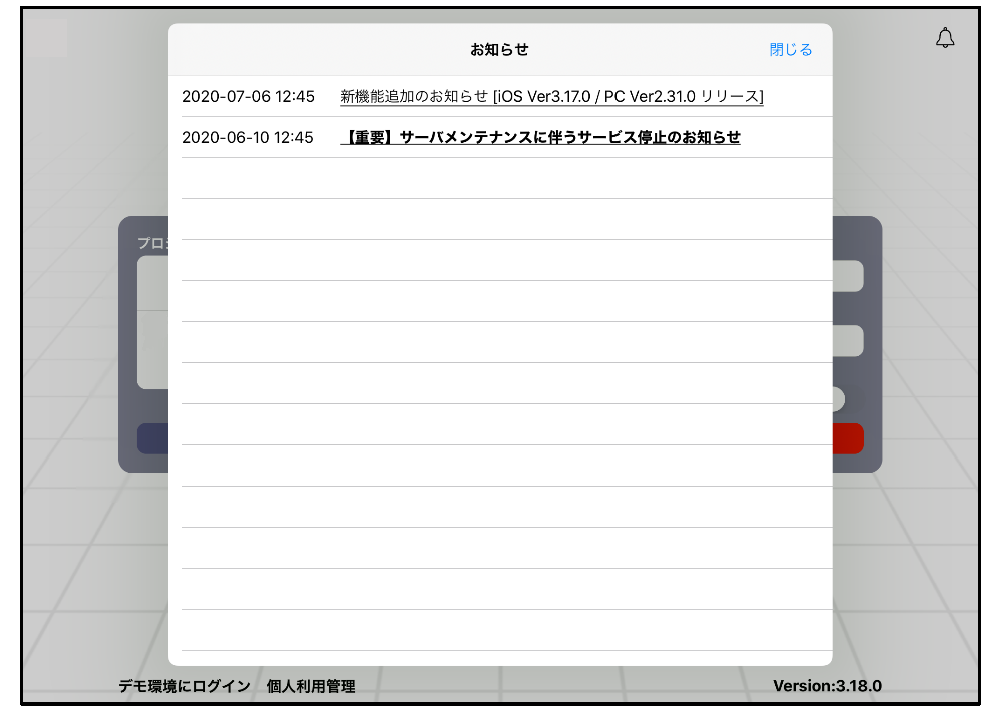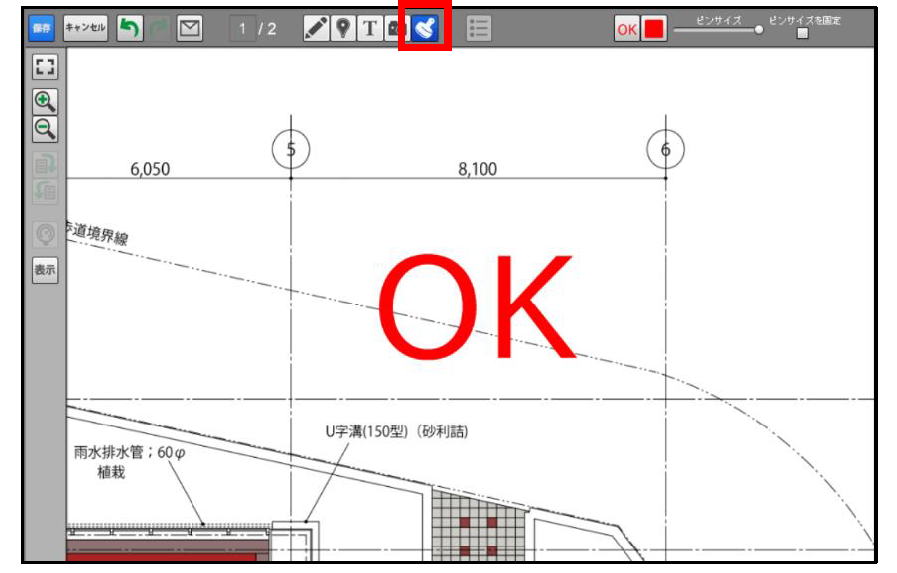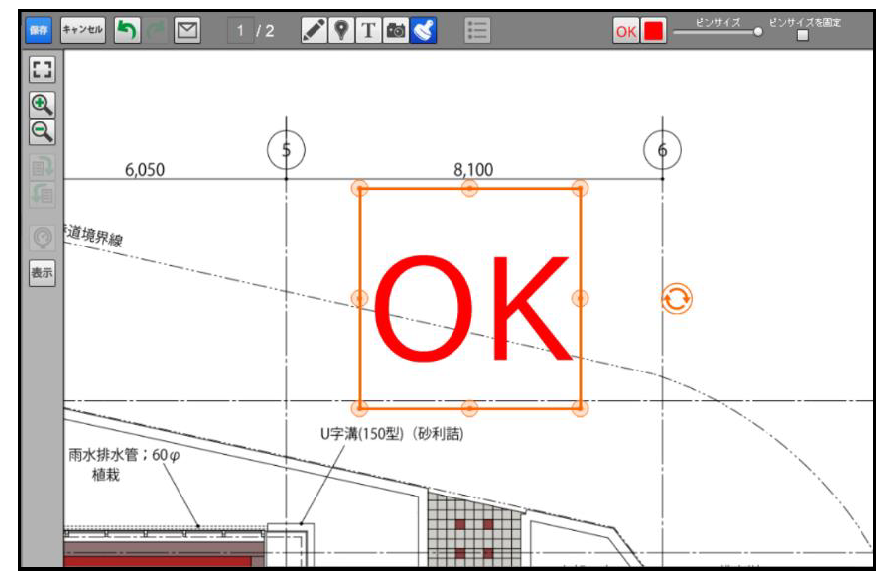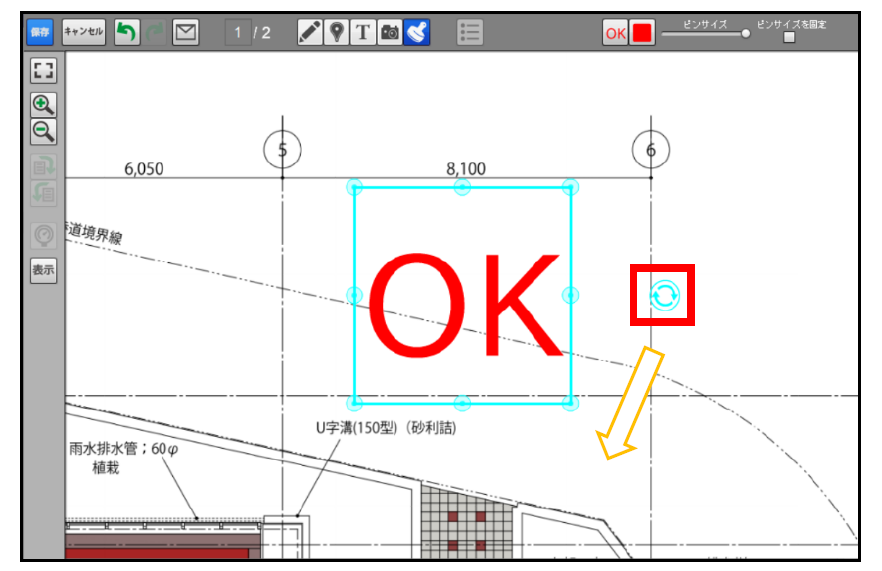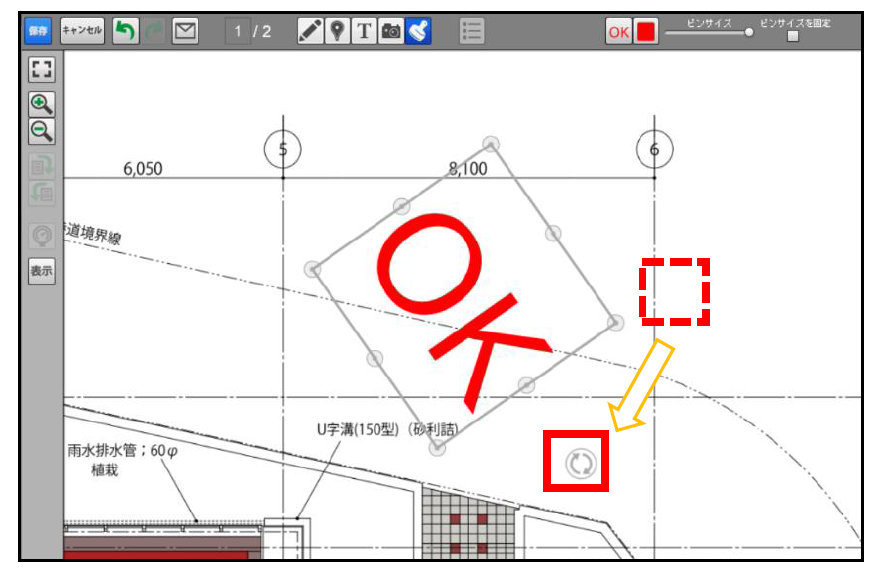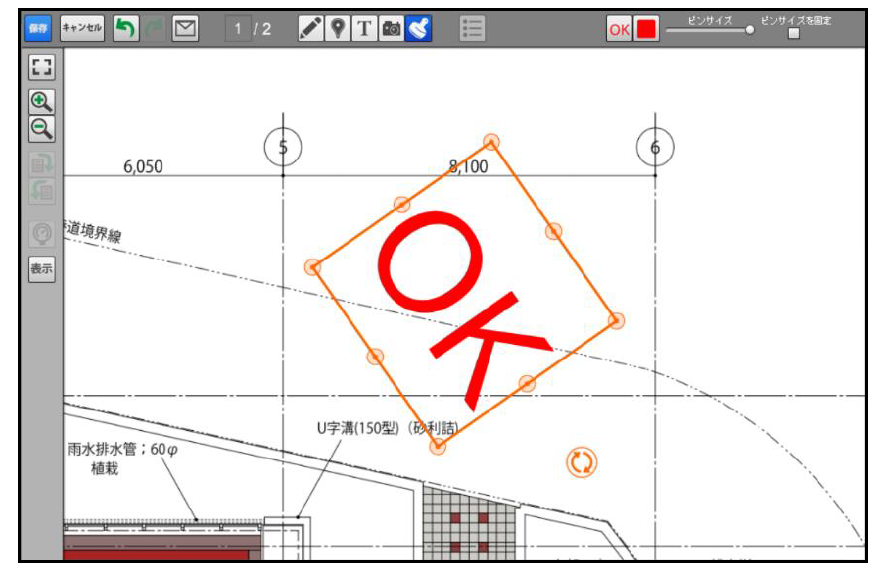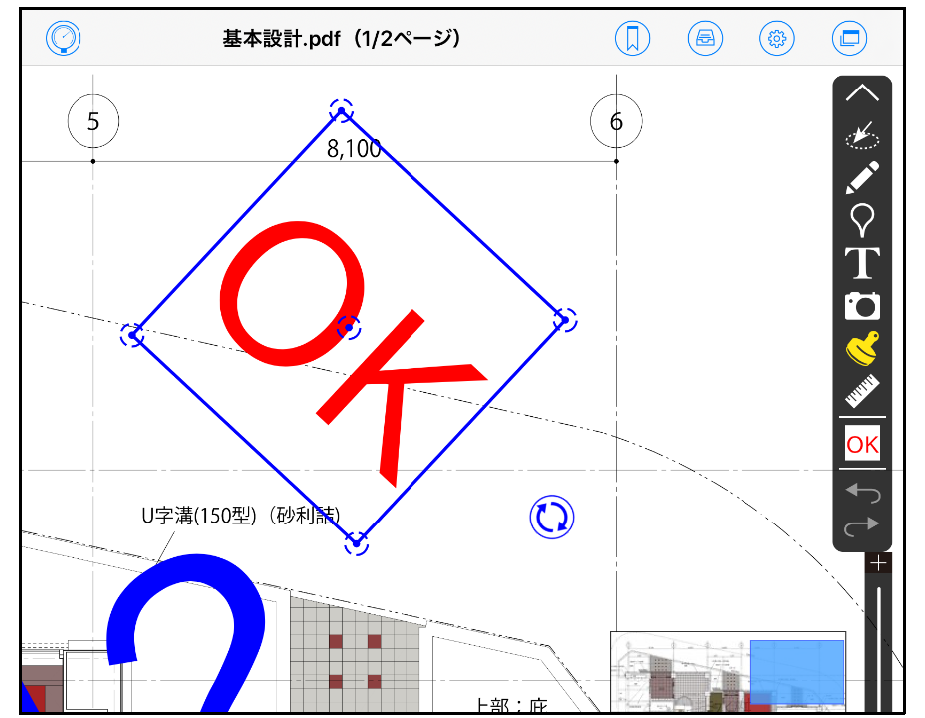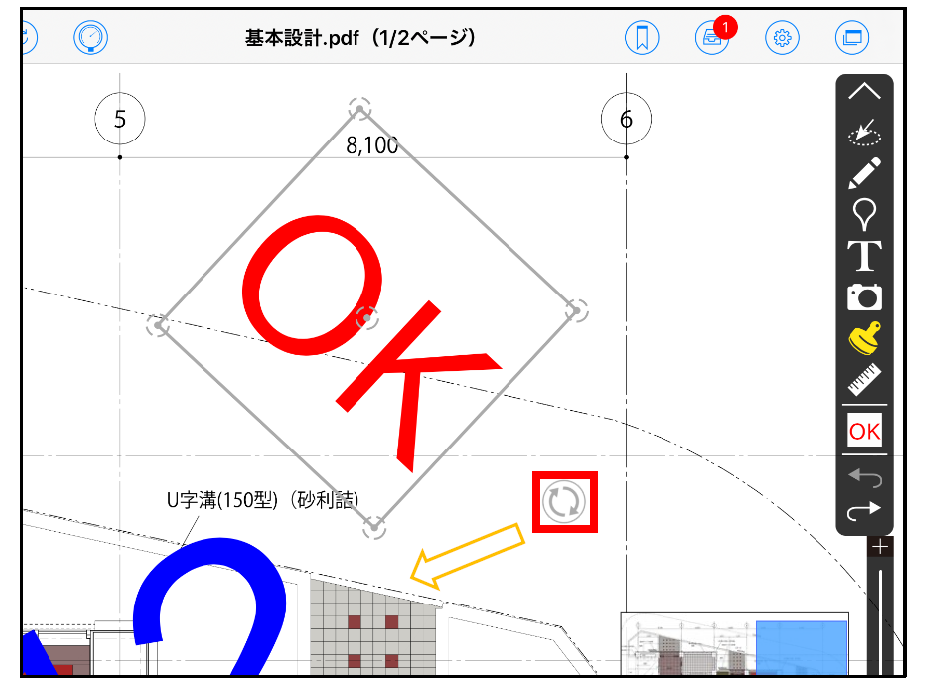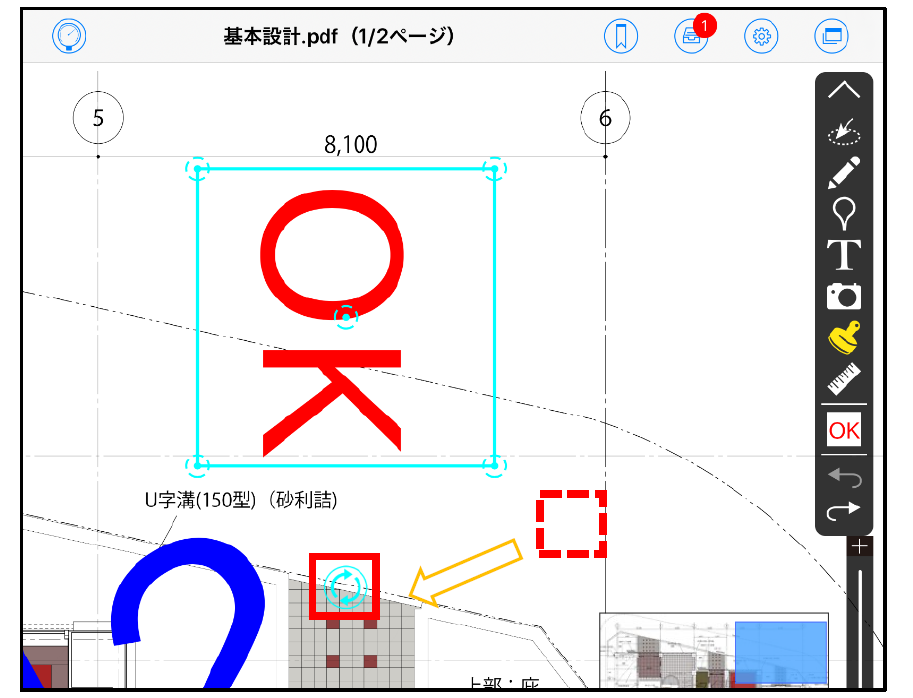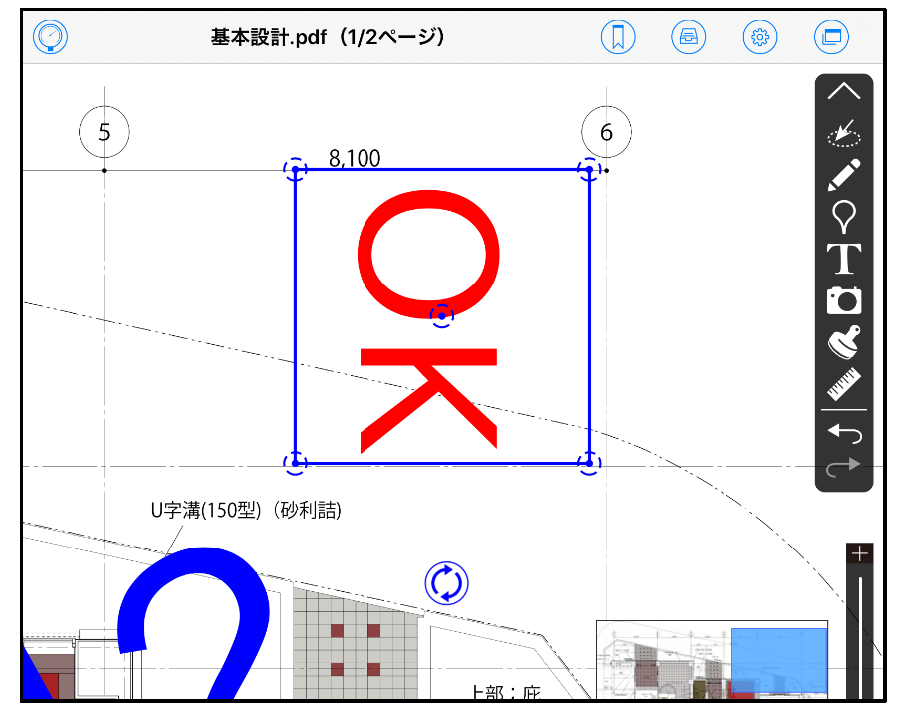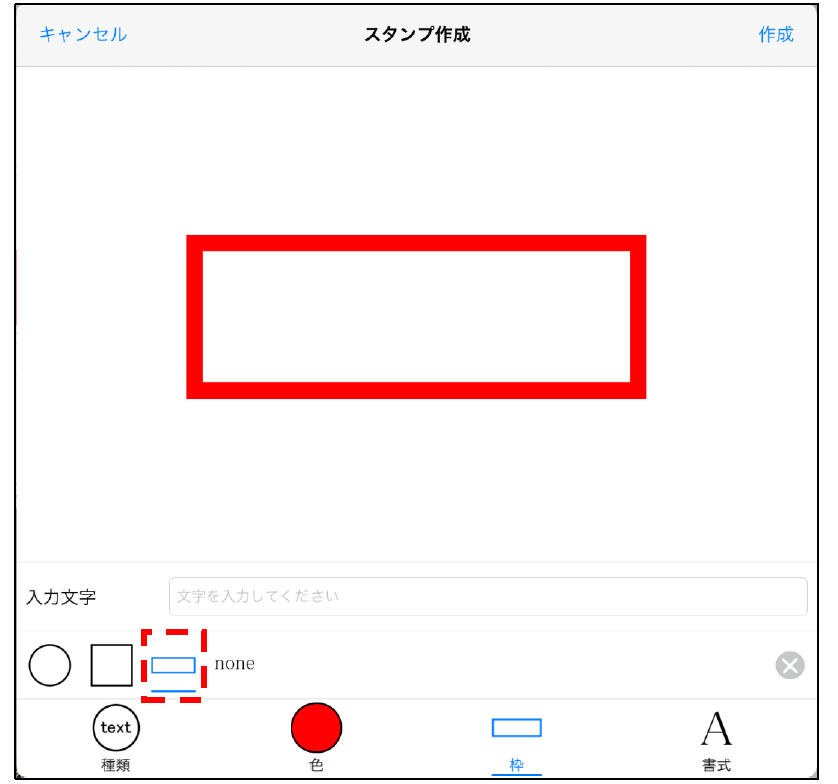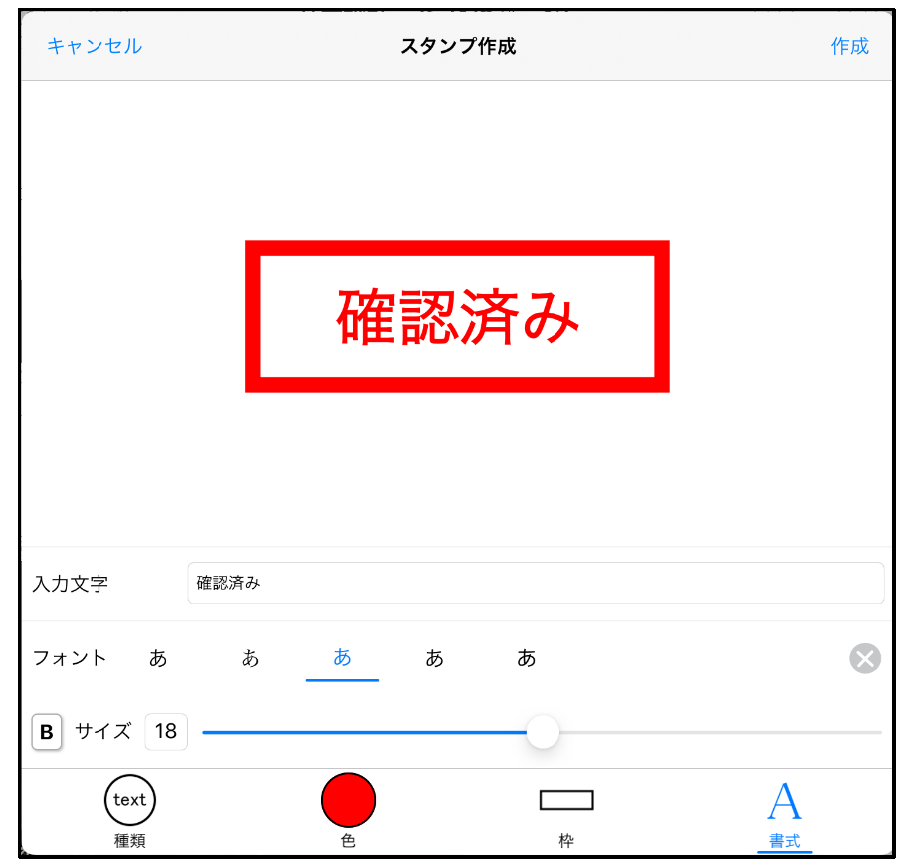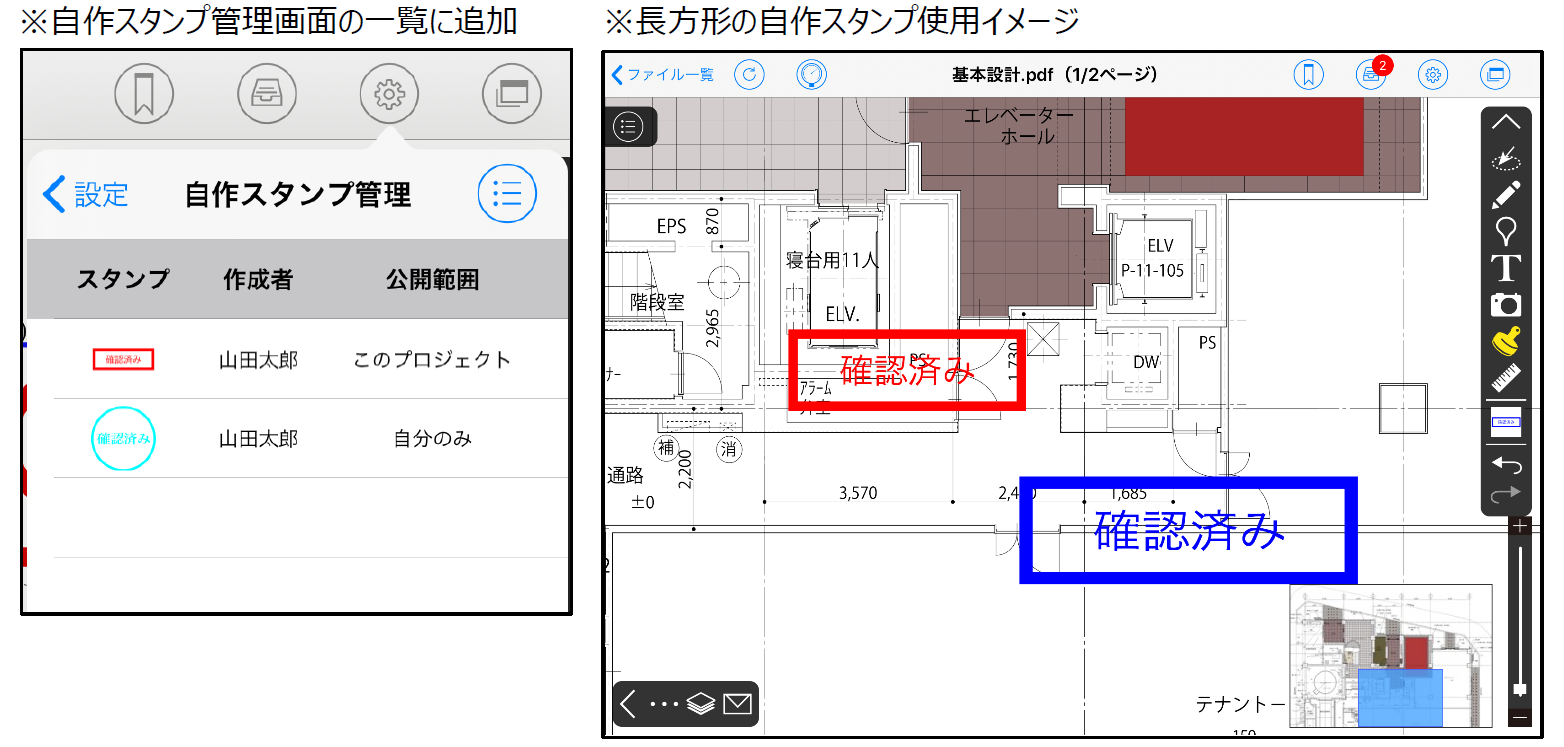iOS/PC2020/08/24
Notification of new feature addition [iOS Ver3.18.0 / PC Ver2.32.0]1. Notification function
Added the notification function to the login screen.
CheX release information and server maintenance information are displayed as a list.
You can jump to the related site and check detailed information from the title of each notification.
[For PC]
When you start CheX, the notification list is displayed on the left side of the login screen that is displayed.
By clicking the title of each notification, the browser will open and you can check the details page of the related site.
[For iOS and iPad OS]
Launch the CheX app and display the login screen.
A list of notices is displayed.
By clicking the title of each notification, a browser will open and you can check the details page of related sites.
2-1. Added the function to rotate the stamp direction
After adding the stamp, you can rotate it.
[For PC]
Open the file browsing screen and switch to edit mode> stamp edit mode (press the stamp button in the red frame).
Select any stamp and add the stamp anywhere.
Click the target stamp to display the stamp edit frame.
Press and hold the rotation button to change the color of the stamp edit frame, move button and rotation button, and rotate operation becomes possible.
*During rotation, when the rotation angle of the stamp is at a right angle (0, 90, 180, 270): Light blue
*During rotation, if the rotation angle of the stamp is other than right angle: Gray
While holding down the rotation button, drag to the position of the angle you want to rotate.
Hold down the rotation button and drag it to the angle you want to rotate.
It will be saved in the server by pressing the save button.
[For iOS and iPad OS]
Open the file browsing screen, long tap the stamp to display the stamp editing frame.
If you long tap the rotation button, the color of the stamp edit frame, move button and rotation button will change and you can rotate it.
*During rotation, if the stamp is rotated at a right angle (0, 90, 180, 270): Light blue
*During rotation, if the rotation angle of the stamp is other than right angle: Gray
Long-tap the rotation button, slide your finger to move.
When you release your finger from the screen at the angle you want to rotate, the rotation operation ends at that position.
The data will not be sent yet and will be sent to the server from the unsent list and the saving will be completed.
* When copying and pasting a rotated stamp in the following versions, the stamp rotation information after pasting will be 0 degrees.
・PC client: 2.31.2 or less
・iOS/iPadOS client: 3.17.1 or less
2-2. A rectangular stamp frame has been added to the stamp frame of the self-made stamp function
*Creation of your own stamp is a function only for CheX for iOS.
Tap Settings Menu> Custom Stamp Management> Create Custom Stamp (+) button.
Tap the “Frame” tab at the bottom of the stamp creation screen to display the stamp frame list.
If you tap the rectangular frame (third from the left), the stamp frame of the stamp being created (displayed in the center of the screen) becomes a rectangle.
You can set characters, colors, fonts, etc. to your liking and tap the “Create” button in the upper right corner to complete the creation.